Having the right tools for your remote job is essential for maximum efficiency and continuous improvement. This post includes everything you must know about Chrome Remote Desktop Download using Google's tool to access a remote desktop from your Chromebook, laptop, or smartphone: common use-case scenarios, functionalities, performance capabilities, and underlying potential problems.
What is Google Chrome Remote Desktop Download?
Chrome Remote Desktop is a popular service by Google that enables remote control of another computer to run applications, manage files, and change settings, among other tasks. Another popular application is to enable remote access to your machine. Technically, this service either redirects keyboard and mouse signals to the remote machine while sending remote monitor data back or vice versa.
Unlike standalone remote access apps like AnyDesk or LogMeIn, Chrome Remote Desktop is primarily a browser-based service, though it also offers mobile apps for remote access. Though it includes software that can be installed on servers and an app for mobile devices, Chrome Remote Desktop Download is primarily an add-on for Google's signature Chrome browser. To initiate a remote session from a computer, installing the Chrome browser is essential.
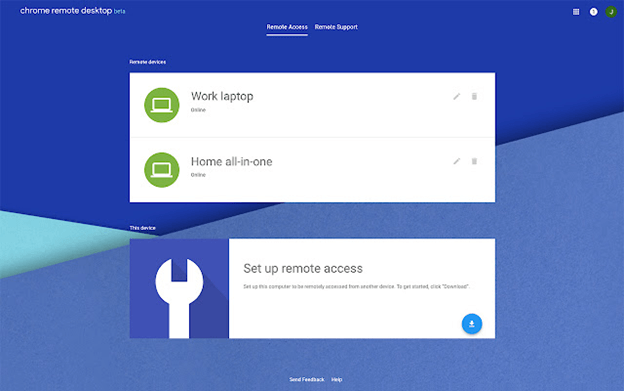
Access another computer with Chrome Remote Desktop Download
You can utilize a PC or mobile device to access important files and applications on another computer device over the Internet with Chrome Remote Desktop Download. Chrome Remote Desktop Download is available on the web service on your computer device. To access another computer remotely from your mobile device, you must first download the Chrome Remote Desktop app from the respective app store.
Tip: As an administrator, you will be able to control if users can access other computer devices from Chrome with Chrome Remote Desktop Download. Learn how to control the use of Chrome Remote Desktop Download.
Set up Remote Access to your computer
Follow the below-mentioned steps to remotely access your Mac, Windows, or Linux computer
- Launch Chrome on your computer.
- Type remotedesktop.google.com/access into the address bar.
- Click the Download page under "Set up Remote Access."
- Download and install Chrome Remote Desktop Download by following the on-screen instructions.
- You might need to enter your computer's password to permit installation and setup of Chrome Remote Desktop. Preferences may also prompt you to change your security settings.
- Explore how to use Chrome Remote Desktop Download on Linux.
- Understand how to share your computer with someone else before using Chrome Remote Desktop Download on your Chromebook.
Share your computer with someone else
You can grant remote access to your computer to others. They will have complete access to all of your apps, files, emails, documents, and history.
- Launch Chrome on your computer.
- In the top address bar, type remotedesktop.google.com/support and press Enter.
- Select the Download page from the "Get Support" menu.
- Download and install Chrome Remote Desktop Download by following the on-screen instructions.
- Click Generate Code under "Get Support."
- Copy the code and email it to the person who needs access to your computer.
- You will see a dialogue with their e-mail address when that person enters your access code on the site. Select Share to give them complete access to your computer.
- Click Stop Sharing to end a sharing session.
Each access code for remote assistance is valid for a single session only. If you are sharing your computer device, you will be asked every 30 minutes to confirm that you want to continue sharing your computer.
Remote Chrome Remote Desktop
To discontinue Chrome Remote Desktop access, uninstall the app from each device where it's no longer needed.
- Navigate to Control Panel, then Programs, and finally Add/Remove Programs.
- Locate the "Chrome Remote Desktop" app.
- Select Remove.
Troubleshooting tips
If you're having trouble with Chrome Remote Desktop Download, try the following solutions:
You must stay connected to the Internet connection to start sharing or accessing a computer. If the page didn't load, check your computer’s network settings.
Chrome Remote Desktop Download may be incompatible with your antivirus software. If you're having trouble with Chrome Remote Desktop, make sure your antivirus software permits the following:
- UDP outbound traffic
- UDP inbound responses
- TCP port 443 traffic (HTTPS)
- TCP and UDP traffic on port 3478 (STUN)
If the computer being accessed is connected to a work or school network, you may be unable to grant others access. Contact your administrator for more information.
If you have a managed account, your administrator has the ability to restrict your access to Chrome Remote Desktop. Learn how to manage Chrome Remote Desktop Download. Check that you're running the most recent version of Chrome or Chrome OS. If you encounter any other problems, post them in the Chrome Help Forum.
The Chrome Remote Desktop service enables remote access to a personal computer's desktop environment, which can be viewed and controlled from a separate client device. This way, you prevent unwanted parties from accessing your other device and its files. Get remote desktop access software tools from ITarian to access devices from a different location. Visit for more.