Access Your Computer from Anywhere with Chrome Remote Desktop Extension
With the Chrome Remote Desktop Extension, you can access your computer from anywhere, whether you're on the go or working from home. No matter where you are in the world, as long as you have an internet connection, you can securely connect to your computer and use it as if you were sitting right in front of it.
Say goodbye to the frustration of not having the files or applications you need when you're away from your computer. With Chrome Remote Desktop, you can access everything on your computer, including files, programs, and even your desktop. Plus, with support for multiple platforms, you can access your computer from almost any device.
Whether you need to access your work computer while you're away from the office or want to help a family member with a technical issue, Chrome Remote Desktop makes it easy to connect to your computer from anywhere. It's simple, secure, and convenient, so you can focus on getting things done instead of worrying about how to access your computer.
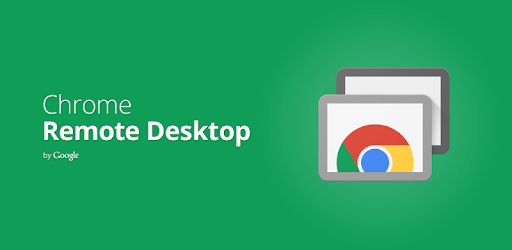
Features of Chrome Remote Desktop Extension
Chrome Remote Desktop is packed with features to make remote access to your computer as simple and convenient as possible. Here are just a few of the many features that make Chrome Remote Desktop the go-to solution for remote access:
- Secure Remote Access: Chrome Remote Desktop uses a secure protocol to protect your data and prevent unauthorized access to your computer. You can rest easy knowing that your remote access session is safe and secure.
- Simple and Easy to Use: With a simple and intuitive interface, Chrome Remote Desktop makes it easy to connect to your computer from anywhere. You don't need to be a tech expert to use it, and you can quickly access your computer with just a few clicks.
- Multi-Platform Support: Chrome Remote Desktop supports multiple platforms, so you can access your computer from almost any device. Whether you're using a Windows PC, Mac, Linux, or even a mobile device, you can connect to your computer with ease.
- High-Quality Audio and Video Streaming: Chrome Remote Desktop supports high-quality audio and video streaming, so you can hear and see everything on your remote computer as if you were there in person. This makes it easy to use applications that require audio and video support.
- File Transfer Support: With Chrome Remote Desktop, you can easily transfer files between your remote computer and your local device. This makes it easy to access files you need, no matter where you are.
How to Install and Use Chrome Remote Desktop Extension
Follow these simple steps to get started:
- Install the Chrome Remote Desktop Extension: First, go to the Chrome Web Store and search for the Chrome Remote Desktop Extension. Click the "Add to Chrome" button to install the extension.
- Launch the Chrome Remote Desktop App: Once you've installed the extension, click the Chrome Remote Desktop icon on your browser's toolbar to launch the app.
- Set Up Remote Access: Follow the instructions to set up remote access to your computer. You'll need to download and install the Chrome Remote Desktop Host on the computer you want to access remotely.
- Connect to Your Computer: Once you've set up remote access, you can connect to your computer from anywhere. Simply launch the Chrome Remote Desktop app, select your computer from the list, and click "Connect."
