When you are running a business rather than being an employee, most often, you need to take up time to manage it. This does not always happen within your workplace but also being engaged in the work after business hours too. Thanks to the advanced technology influencing the business environment, you can add remote desktop software to your business to integrate work from anywhere.
Using remote desktop software gives the ability to employers and employees alike to work remotely. One of the most convenient, secure and free tools is Google desktop remote from Google Chrome for small to medium-sized businesses. This helps users to save a lot of time while traveling and while commuting to work, which also maximizes employee efficiency.
If you are to use remote desktop software for your business to connect your work devices, it's wise to know the advantages. This would help you make the right decision with choosing the right remote desktop for your business. Read on below to find more on how Chrome remote desktop extension can be the best fit for your remote collaborations.
Advantages Of Integrating Remote Desktop Programs Into Your Business
Increased ProductivityA connected and engaged employee is typically the most productive. Greater flexibility in how social technologies are used in the workplace may help with this. Using a remote desktop program in the CMS platform of your company can increase your productivity. Chrome remote desktop can be a great option in that account as you can easily integrate it into your Google website hosting platform. Apart from that, this would be a great addition to enabling the option of working from home to create a better work-life balance.
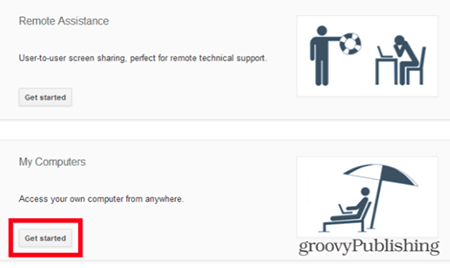
The way a remote desktop program operates is that you connect to the remote computer and use it just as you would locally. Simply launch the remote desktop application, log in on their distant office PC, and employees are back where they left off at work. Google Desktop remote is also compatible with various operating systems. Using a remote desktop program is an easier option for remote monitoring management and an affordable option that saves your business a lot of money.
While choosing remote desktop software, you need to consider the security requirements of the application. Make sure it is user-friendly software and has a lot of free features. Fortunately, you can get all these aspects easily with Google Desktop remote from Google Chrome.
Using Chrome Remote Desktop For Your Business
In order to use Chrome Remote desktop, you need to grant access to other separate computers. Unless you have installed Chrome web browser, the Chrome Remote desktop will not work for you. For Chromebooks also, the remote connection would work with one-time access links. Like Windows and Android, you also have to enable remote connections. In case the remote accessing screen looks distorted, you may require to adjust the settings from your remote screen. Let's learn about using Google remote desktop with your business.
Repeat Connections For Your Computer
While you want a remote desktop connection to your own work computers, you can make repeat connections using PIN access. First, you need to start by downloading the Chrome Remote Desktop extension to your computer, then install it in your browser. As you open the app, a message pops up, reading you have enabled remote connections. Click on it to go through the instruction for creating an access PIN for your system. So every time you want to access your system from another computer, you can use the PIN.
Now you can access this system from other devices. All you need to do is open the app on the remote computer too. After signing in, choose the computer from the lists assigned to your account by entering your PIN. Now you can see the desktop remotely. Once you are done, click on the "Stop Sharing" link at the bottom to close the remote session.
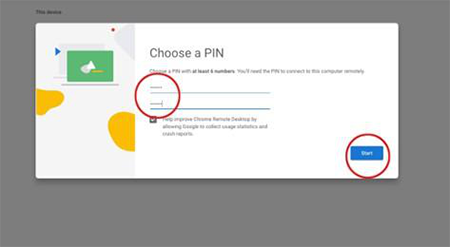
One-Time Connection For Other Computers
Businesses often require employees to use Google Remote Desktop to access computers they don't own. The User needs to have the other person on the access point to download and install the program. After opening the app, they can click on the "Get Assistance" button at the top of the screen. Next, click on the green Share button to get an access code that appears on the screen and shares it with you.
Now you can open the Google Remote Desktop on your computer and click on the assistance button. Next, enter the access code and click "Connect" to access the other computer. Once the task is done, you can click on the "Stop Sharing" link to close the remote access.
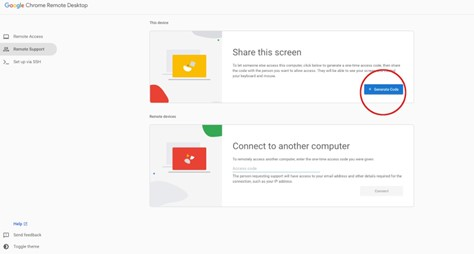
Although there is a range of software options available for remote Desktop access, Chrome remote Desktop is the most suitable option. It's not only free and easy to adopt at an enterprise level but also safe and secure. If you are in need of Remote monitoring and management IT service, contact ITarian to offer you effective remote control tools and robust endpoint security.