Mac Remote Desktop is a tool for managing Mac desktops remotely. It can be used by groups or individuals who want to remotely distribute software, offer technical support in real-time, update software, and perform other tasks. A number of features are included with Mac Remote Desktop, such as fast Spotlight searches, over 40 automation actions, auto-installation capabilities, user history reports, etc. This solution is also compatible with desktops running OS X.
What is the best feature of a Mac Remote Desktop?
Mac Remote Desktop is used by- 0T....he most common users of Mac Remote Desktop are from mid-sized companies (where around 51-1,000 employees are working).
Mac remote desktop is an application produced by Apple and was first made public on the 14th of March, 2025. It lets users control or monitor other computers over a network remotely and was brought into an invention after:
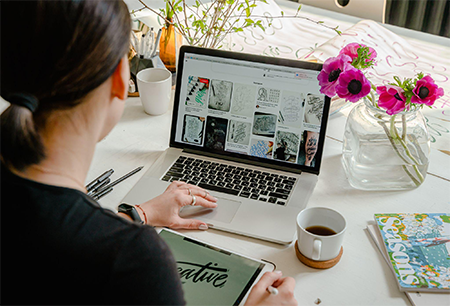
- Aiming at computer administrators responsible for large numbers of computers
- Assisting individuals or performing group demonstrations for teachers
Mac remote desktop replaced a similar product known as Apple Network Assistant. Mac Pro, Mac mini (M1), and Mac Studio with 10Gbps Ethernet have Lights Out Management functions and are able to be powered on by Mac Remote Desktop.
In short, the mac Remote Desktop is a remote administration tool for managing Apple computers running OS X across a network.
According to the reviewers who have used the tool,
- Screen sharing
- Over-the-Internet remote sessions and
- Remote management of servers & workstations have scored the highest, with a whopping score of 10.
You can use a VNC to access Mac over the internet though it requires an extensive process for its set-up. Users need to have access to a static IP address which is not really offered commonly for home internet connections. Even if it is possible, one doesn't need to go through the effort of installing one as Mac remote desktops are a far better and viable option than the former.
Users can effortlessly move files or folders between desktops by using the remote drag-and-drop functionalities. Additionally, data can be copied and pasted between platforms as necessary. To assist customers to save time when doing routine operations, Mac Remote Desktop offers task templates. These tasks include configuring desktop images, default time zones, Energy Saver options, and more.
Pros of using Mac Remote Desktop
- It provides a one-stop shop for carrying out a variety of troubleshooting tasks.
- Supports macOS in small deployments
- Its Automator actions are cost-saving as it reduces human effort by automating the workflow of tasks.
- Its curtain mode helps block local users’ view of the desktop while performing administrative tasks.
- Using the spotlight search feature of OS X helps perform lightning-fast searches on machines.
- Helps access repair remotely without leaving one’s location.
- Presents its functions and tools in a clear and useful manner; offers reporting capabilities
- Commands can be given remotely to a large number of devices
Mac Remote Desktop: Tips and Shortcuts
Use the tips given below to work swiftly while using Mac Remote Desktop in managing computers and interacting with users:
You can select computers from any windowWhether it be report windows, task windows, computer lists, or observe windows— any computer in any window can be a target for a task.
For instance, if you’re observing eight computer screens and you need to send a text message to one of them, you select the screen with a single click, and then choose Interact and Send Message.
You can drag items to configuration and interaction dialogsIt is possible to add files or other items, such as computers, to a configuration or interaction dialog that might already contain a list of files and other items.
You can customize the Mac Remote Desktop toolbarYou can add items to the toolbar for the tasks you work on most. You can make a choice whether to display toolbar items as text, icons, or both.
You can make lists from reports or other lists.To generate a list based on a report's results, just sort the computers in the report by the desired column, choose the machines you want, and then make a new list from that selection. When you double-click the list icon, the computers in the list are shown in another window. Thus, it is easy to compare the lists, and machines from the new list can be added to the ones that already exist with the help of Mac remote desktop.
You can save tasks as well as task templates to save time.You can save your tasks and duplicate them at the same time with the help of a Mac remote desktop. You can have a number of similar tasks for specific uses with the help of some editing. Alternatively, you can also use task templates to save settings across task dialogs, applying the same settings across the miscellany of tasks..
You can even control computers with slow network connections.Screen-sharing updates might happen at a slower rate when you control or observe a client computer that’s using a slow Wi-Fi or Ethernet connection. Use a solid color like black or gray for the desktop of the screen you’re observing or sharing to speed up the screen updates. You should also reduce the control and observation image quality to the lowest acceptable level. The option of reducing the use of animation on remote computers is always present as well.
There are a number of scenarios where the deployment of Mac remote desktops for Mac computers comes in handy. A distant team's capacity for efficient operation and communication is increased by implementing remote access software for Windows, Mac, Linux, and even platforms like iOS.
Whether it be providing an opportunity for interactive classroom management, network maintenance on multiple computers simultaneously, or virtual support for users to see exactly what they are dealing with, the Mac remote desktop provides all the facilities.
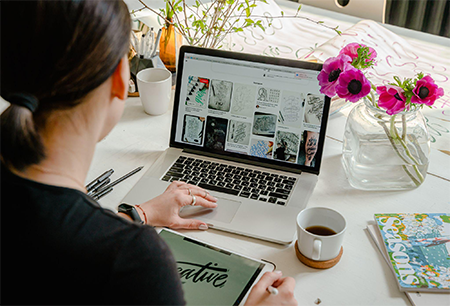
Conclusion
Remote Desktop Mac is a great tool to use and is fairly easy to set up. Supposing you want to set up a Mac remote desktop at your office please check out the link below!