Backing up a Windows server facilitates effective management of the server. The Bacula backup Windows server process allows you to restore data if you lose it.
Data loss may occur due to server hardware breakdown, ransomware attack, planned or accidental deletion, or file corruption. It’s worth mentioning that data is a critical part of your infrastructure, and you should protect it by all means. There are various backup approaches, as we shall see below.
What are the Different Types of Server Backups?
Determining an ideal backup for a windows server may appear overwhelming. While your main objective should be to protect your data, it differs based on the backup procedure you select. Read along to understand some of the server backup practices available and learn how to configure your backups depending on your needs.
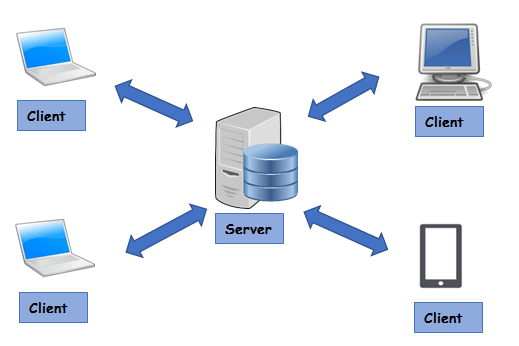
1. Incremental Backup
Windows server incremental backup facilitates considerable saving of storage space. This process only backs up files that have either been changed or created after the latest incremental or detailed backup.
The incremental backup process is faster and requires a short backup timeframe. Often, incremental backups and detailed backups are used together. A popular backup process would be to conduct a detailed backup weekly and an incremental backup the next day and every other day before the next detailed backup.
For example, assuming you conduct a detailed backup every Sunday, consider running an incremental backup on Monday through Saturday. With such a set up your incremental backup from Monday to Saturday will only comprise changed or newly created files made after the detailed backup process. Incremental backups require minimal storage space.
2. Image Backup
An image-oriented backup, image system backup, disk image, or disaster recovery enables you to conduct a detailed backup of your whole system. This backup process is saved as one file that is usually known as an image. A detailed image system backup is robust for disaster recovery when you want to replace your system with a new one. The Bacula Backup Windows Server process allows you to restore your server as it was.
An image Windows backup provides a safe way of saving a secure print of your whole system. You can save the print in multiple storage gadgets to create a backup within a backup. You can perform image backups using imaging disk software and get the fastest recovery alternative when the need arises.
Image backups allow you to restore files to a virtual or physical machine. You can configure a system image-oriented backup to restore only one file instead of the whole system. Setting automatic scheduled backups is a great idea, but you will also need to initiate an image-oriented backup of your files before making any system changes.
3. Differential Backup
Differential Windows Server backups fall between incremental and detailed backups. They allow you an accruing backup of every change you make after the latest detailed backup. As a result, differential backups require a larger size than their incremental counterparts. You can configure differential backups to override your latest differential Bacula backup Windows server process.
Differential backups need supplementary network bandwidth to correlate previously backed files with the current ones. This correlation facilitates the identification and backing up of recently changed files.
Restoring files from differential backups is faster than incremental backups seeing that every differential backup is separate from one another. In this case, only the detailed backup and the preferred differential backup are needed to recover a specific file.
4. Detailed Backup
A detailed backup is one of the simplest procedures. It comprises all the files and folders that you chose to back up. Restoring files from a detailed backup is also easy because you only need to recover one backup file. Often, detailed backups are stored in a proprietary compressed version.
To execute the restoration process, you will need the software you used during the backup creation. Usually, many computer users conduct detailed backups as the initial backup before conducting incremental or differential backups.
Detailed backups comprise all folders and files chosen for a backup process. They are large and require bigger storage space. A detailed backup in the case of virtual devices involves backing up the complete machine. Such backups can be larger size-wise, and it’s critical to understand the amount of storage space you have on your destination gadget.
Finally
Avoid losing your personal or business data with Bacula Backup Windows Server. The best way to prevent massive losses is by using appropriate data protection and backup methods. Adopting backup procedures that involve collecting and backing up your data correctly and regularly prepares you for possible breakdowns.