An Introduction to MSP Files
When people talk about MSP files, most people immediately think of Microsoft Windows Installer. But these files are so much more than what you usually associate with Microsoft.
Get to know which MSP files are which and learn how to open and delete them.
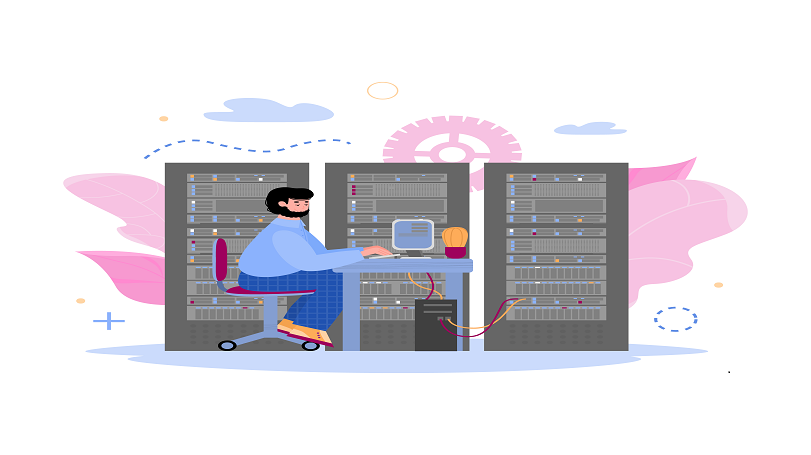
What is An MSP File?
An MSP file is highly likely to be under Microsoft’s Installer. It is used as a filename extension for patches used to update applications installed with Windows Installer.
Which MSP files can you expect to be downloaded for your Windows operating system’s security? In simple, these MSP files, which often contain service packs and hotfixes, among others.
Aside from being associated with security patches, MSP may also refer to the bitmap images in black and white that you can find in Microsoft Paint. Paint is one of the applications that come with a Windows desktop.
There are plenty of other applications in which MSP files are used. They can store images that have 1 bit per pixel. They also store music projects from Music Studio Generation 5.0 Deluxe, but they discontinued this storage format. AppleWorks used MSP files to store their spellcheck dictionary while working as a word processing, drawing, and spreadsheet program.
How to Open MSP Files?
If you are looking for ways in which MSP files can be opened, it is quite easy. For one, you can open it by double-clicking it. But first, your computer must have an Installer. Otherwise, a pop-up message will show how you cannot open the file or ask you how you prefer to open it. The same thing goes for Windows, Android, and iOS devices.
Aside from double-clicking the MSP file, you can also long-press on it on a mobile device or right-click on it on a computer. Then, pick an application you can use to open it.
Here are the most commonly used applications in which MSP files can be opened:
- Installer. As explained above, Microsoft’s Installer mainly creates or opens MSP files.
- Paint. It is a Microsoft program that allows users to create digital artworks and line drawings. Paint also converts, resizes, edits, and saves images in JPG, PNG, DIB, or BMP format. However, Paint 2.0 saves images in MSP, although it has been discontinued.
- Music Studio. Magix’s Music Studio produces, masters, and mixes music then saves it in MSP file format called Audio. It works well with Windows desktop OS. The MSP file format no longer functions with the latest versions.
- Sx KN 6000. It is an electronic keyboard app that produces drum kits, sound effects, and other musical settings. The program uses the MSP file format to save its performance data.
- Sx KN 5000. It is a portable electronic keyboard that produces drum kits, rhythms, and other sounds. It also boasts of an LCD display and writes or reads data to a diskette. The program uses the MSP file to store its sequence pads called Data.
How to Remove MSP Files ?
Now, you know the applications in which MSP files can be used and opened. It's time you should know how to remove these unused files, too. Here are some tips:
- Patch Cleaner. This program can remove redundant files from Microsoft’s Installer folder. Upon launching, Patch Cleaner will scan the files, then show what files are still being used and what have been orphaned. You can delete the latter because the existing applications no longer need them.
- Windows Installer UnUsed Files Cleanup Tools (WICleanup). This KZTechs tool can locate unused MSP files in the Installer folder and help you delete them. But first, find the ZIP file in which MSP files are stored and run the WICleanupUI.exe file. Choose the Scan button, which will show all the orphaned files. Tick off the box of each file that you want to delete.
- Manual file removal. Go to the C:\Windows\Installer folder and delete unused MSP files. However, this method is best used by those with experience in manual MSP file removal. For those who are not well-versed with the process, it would be best to move the files to another folder in case of future issues with your applications.
If your systems are working well, you can be at ease that your service will continue smoothly for your clients’ sake. Contact Itarian today for more tech advice and services