Managed IT Service Providers face different technical cases every day. While it may seem that they resolve it quickly, some issues are beyond ordinary. Thankfully, remote tools are now available to save the day. Remote desktop access lets you connect to other devices, networks, or platforms that are in different locations. Using this tool, tasks can be done efficiently and quickly.
In this article, we will be tackling different situations that are common in businesses and how to solve them with the aid of remote access.
Collaboration to Solve an Issue
Issue: Remote access helps you work with your team and they are calling your office for help. One of your technicians access the client’s PC and tries to fix it but he can’t manage it alone.
Solution: Remote access helps you work with your team by allowing several administrators to connect to the client’s computer at any time. So if a junior administrator isn’t able to handle an issue, he/she can call on a more experienced technician to check what’s happening. Either of them can do the job, based on its complexity.
Remote Desktop Software gives your team the opportunity to collaborate and share ideas regarding the same issues without having to disrupt a session or use third-party software to communicate. This eases the job and resolves issues faster.
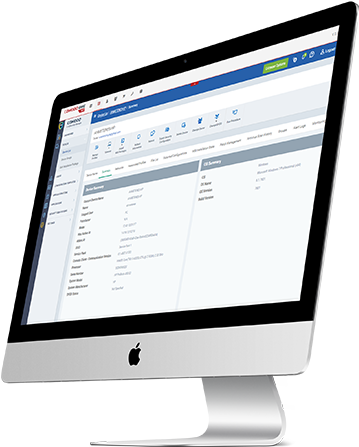
Installation in Large Groups
Issue: Remote desktop access allows you to install the software to install new software in an office with more than 100 computers. You can access them one by one manually but it will take a long time to finish it.
Solution: Remote desktop access allows you to install the software in bulk within a single organization. You just have to configure and customize configuration settings and use an RMM solution or Group Policy.
With Group Policy, you have to download the build, put it on the file share, access all computers that need the software, and run the bulk installation. Meanwhile, if you prefer using RMM, download a customized user build with a company token, and then deploy it within your RMM.
Getting Access to an Employee’s PC
Issue: You can help the manager in this situation by connecting and accessing, sick leave, or temporary leave. The manager needs to get a document urgently from the computer but it cannot be accessed.
Solution: You can help the manager in this situation by connecting and accessing the computer remotely. You will not face any issues just as long as you have the administrator account with all the required permissions.
Even if you are not in your office, you can use a smartphone, tablet, or laptop to make this happen. The remote desktop access software can establish the connection and let you find the needed file from the employee’s computer. You can send the file to the manager directly or put it on the local file share and grant permission to the person who needs it.
Remote Monitoring of Several Sources
Issue: You can install remote desktop agents on the computers you need to manage. computers that send important data between employees in different locations. These PCs need to sustain a connection even at the lowest connection speed.
Solution: You can install remote desktop agents on the computers you need to manage. After installing the agent, several functions will be available including picture optimization and sound monitoring.
Picture optimization. Remote access can transmit both data from all four of them. You can reduce the size and resolution of the photo that you see on the screen to consume less bandwidth. This will let you see what’s happening even if the connection is weak.
Sound monitoring. Remote access can transmit both picture and sound from remote computers, so you don’t have to look at screens. If the computer has a specific notification signal for an emergency, you can hear it as it enables automatically.
Final Thoughts
A remote desktop Application is a solution that can be modified in various situations. With the help of this tool, you can handle ordinary and unusual cases with the same level of difficulty. This software gives your organization the ability to work as a team, installation flexibility, and a whole host of features that will allow you to change the settings according to your needs.
ITarian offers remote desktop access so you can accomplish different tasks without your physical presence. By performing assignments remotely on an endpoint, it saves you time, money, and effort. For any inquiries, please contact our team at ITarian.