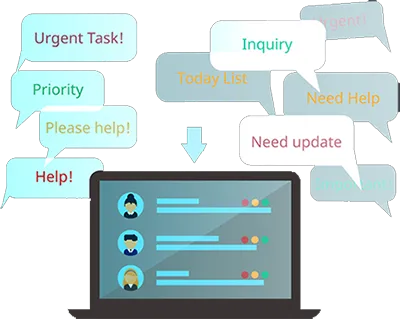Key Features of Office 365 Ticketing Systems
Office 365 Ticketing Systems are designed to streamline the process of handling service requests and issues within an organization, particularly those related to the Microsoft Office suite. These systems have various features that enhance functionality and make them indispensable tools for IT support and service management teams. Here are some of the key features that set Office 365 Ticketing Systems apart:
Seamless Integration with Office 365 Applications
One of the standout features of Office 365 Ticketing Systems is their ability to integrate seamlessly with other Office 365 applications. This integration allows users to submit tickets directly through familiar interfaces like Outlook, Teams, or SharePoint. For instance, an employee who encounters an issue while working in Excel can quickly raise a ticket without leaving the application. This saves time and ensures that the details of the problem are captured accurately and immediately, leading to quicker resolutions.
User-Friendly Interface
The success of any ticketing system largely depends on its ease of use. Office 365 Ticketing Systems are designed with user-friendly interfaces that require minimal training. Users can quickly learn how to submit tickets, track their status, and communicate with support staff. The intuitive design helps in reducing the learning curve and enhances user adoption across the organization.
Automation of Repetitive Tasks
Automation is a key feature in modern ticketing systems, and Office 365 Ticketing Systems excel in this area. They can automate repetitive tasks such as ticket assignments, notifications, and escalations. Automation ensures that tickets are promptly assigned to the appropriate support personnel based on predefined rules such as issue type, priority, or department. This feature helps optimize resource allocation and significantly reduces the response time, improving overall efficiency.
Real-Time Notifications and Updates
Keeping users informed about the status of their tickets is crucial for maintaining transparency and enhancing user satisfaction. Office 365 Ticketing Systems provide real-time notifications and updates via email or directly within Office 365 apps. Users can receive updates about changes in the ticket status, upcoming deadlines, or messages from the support team. This continuous flow of information helps manage expectations and keeps users engaged throughout the resolution process.
Collaboration Tools
Collaboration is essential in resolving complex issues requiring input from multiple departments or expertise. Office 365 Ticketing Systems leverage the collaborative power of Office 365 tools such as Microsoft Teams and SharePoint. Support teams can use these platforms to discuss issues, share documents, and collaborate effectively to find solutions. Additionally, these tools allow for maintaining a central repository of solutions that can be accessed by anyone in the organization, thereby fostering a knowledge-sharing culture.
Comprehensive Reporting and Analytics
Office 365 Ticketing Systems include comprehensive reporting and analytics capabilities to improve service delivery continuously. Administrators can generate reports on various aspects such as ticket volume, resolution times, service level compliance, and user satisfaction. These insights are invaluable for identifying trends, pinpointing bottlenecks, and understanding the overall performance of the support services. Organizations can make informed decisions by analyzing these metrics to enhance their service quality further.
Office 365 Ticketing Systems are equipped with a robust set of features that not only streamline the ticket management process, enhance user experience, and improve service delivery. Their integration with Office 365, user-friendly interfaces, automation capabilities, real-time updates, collaborative tools, and powerful analytics ensure that organizations can manage IT support services more efficiently and effectively, ultimately leading to higher productivity and user satisfaction.
Best Practices for Managing Office 365 Tickets
Effective management of Office 365 tickets is crucial for maintaining smooth operations and ensuring user satisfaction. Organizations need to adopt specific best practices to optimize their ticketing processes, enhance the efficiency of their support teams, and improve the overall user experience. Here are some of the key best practices for managing Office 365 tickets:
Prioritization and Categorization
One of the first steps in managing tickets efficiently is to prioritize and categorize them appropriately. Prioritization ensures that critical issues are addressed first, reducing potential impacts on business operations. Categorization, on the other hand, helps organize tickets based on their nature and complexity. This can include categories like software bugs, user errors, feature requests, or system outages. Effective categorization helps route the tickets to the right support personnel who are best equipped to handle them.
Automating Routine Tasks
Automation plays a vital role in the efficient management of ticketing systems. By automating routine tasks such as ticket routing, acknowledgment of receipt, and initial diagnostics, organizations can free up valuable time for their IT staff to focus on resolving more complex issues. Automation can also trigger alerts for high-priority tickets or escalate tickets that have not been resolved within the expected time frames.
Utilizing Microsoft Teams for Communication
Microsoft Teams can be an excellent platform for facilitating communication and collaboration on organizational support issues. Teams allow support staff to create dedicated channels for major incidents, share updates in real time, and hold quick meetings to discuss complex problems. By integrating Microsoft Teams with the Office 365 Ticketing System, support teams can maintain a seamless flow of information and speed up the resolution process.
Sharing Information Through SharePoint
SharePoint can be used effectively to manage knowledge within the organization. It can be a central repository for all support-related documents, manuals, FAQs, and resolved ticket information. Having a well-organized SharePoint site helps users find solutions to common problems independently, reducing the volume of tickets and enabling the support team to concentrate on more critical issues.
Regular Training and Updates
Continuous training and updates are essential for both users and IT support staff. Regular training sessions help users become more proficient with Office 365 applications and reduce the likelihood of user errors that can lead to support tickets. For IT staff, updates on the latest troubleshooting techniques, tools, and changes in IT infrastructure are crucial for maintaining an effective support system.
Monitoring and Continuous Improvement
It is important to continuously monitor the ticketing system's performance and make improvements where necessary. This can be achieved by analyzing metrics such as average resolution time, user satisfaction scores, and the frequency of recurring issues. Feedback from users can also provide valuable insights into areas that need improvement. Reviewing these metrics and feedback helps fine-tune the ticketing process and improve service delivery.
By implementing these best practices, organizations can ensure that their Office 365 ticketing system operates efficiently and effectively. This not only enhances the support team's productivity but also improves the overall user experience, leading to higher satisfaction and reduced downtime.
Office 365 Ticketing System FAQ
To submit a ticket, you can use any Office 365 application with an integrated ticketing system, such as Outlook or Teams. Typically, you will find an option to “Create a Ticket” within the app's help or support section. Fill in the necessary details about your issue, including any specific error messages, screenshots, and what you did when the problem occurred. Submit the form, and you will receive a confirmation and a ticket number to track your request.
Yes, you can track the status of your ticket directly through the same Office 365 application you used to submit it or through a dedicated portal provided by your organization’s IT support. You will need the ticket number provided at the time of submission. In the tracking interface, you can view the current status of your ticket, any updates from IT support, and estimated resolution times if available.
You can escalate the issue if your ticket has not been resolved and is impacting your work. Use the ticketing system interface to request an escalation, or contact your IT support team directly via phone or email, providing them with your ticket number and explaining the situation's urgency. Additionally, for critical issues, check for an option to mark your ticket as a high priority at submission or during follow-up communications.